How to Register for Classes
Use Self-Service in MyPortal to search and register for classes, manage your waitlist, and add classes after registration closes.
My Portal
My Portal gives you access to Student Email, Self-Service, Canvas and other student applications.
Log in by clicking My Portal at the top right-hand corner of the Madera Community College webpage.
Enter Student ID:
Enter your 7-digit student ID number, followed by
@my.scccd.edu. For example 1234567@my.scccd.edu.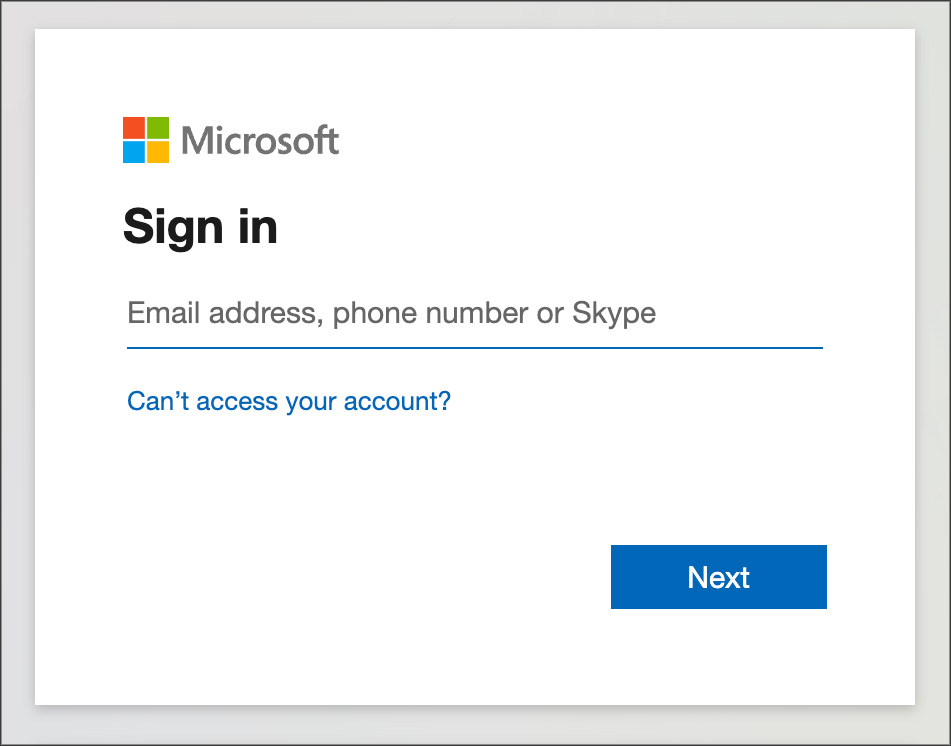
Enter Username & Password:
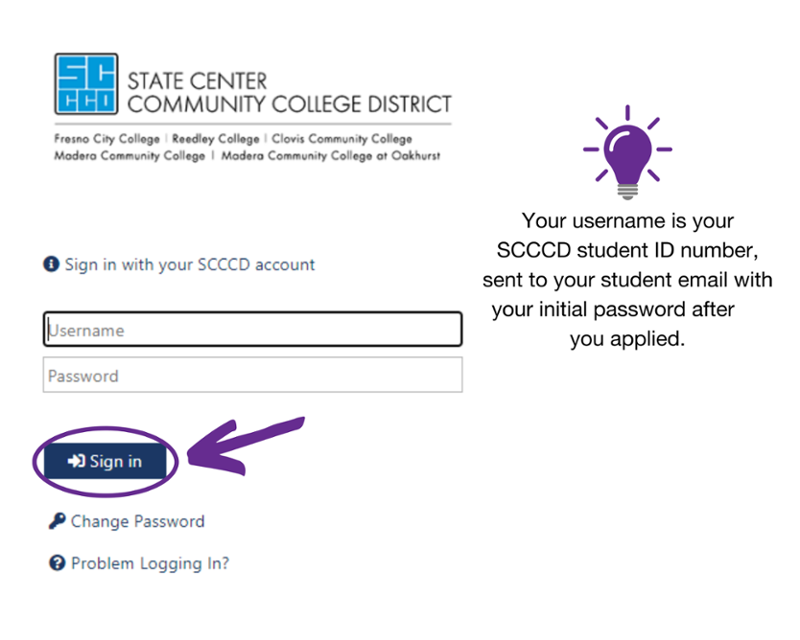
First-Time Password:
- First letter of your FIRST NAME (UPPERCASE)
- First letter of your last name (lowercase)
- Your 6-digit date of birth in mm/dd/yy format
- Change your default password as soon as possible. Use the login screen to change your password.
For example:
Robert T. Jones Martinez is born on January 5, 1999, and his ID number is 0123456. His login information would be:
- Username/Login ID: 0123456
- Password: Rj010599
To change your password:
- Go to the SCCCD website link for password change
- This will change your password for email, Self-Service, Canvas & Wi-Fi
Login Support
Call (866) 245-3276 or visit scccd.edusupportcenter.com for 24/7 assistance
IMPORTANT: A pop-up will appear the first time you log in to MyPortal asking to confirm/update your Communication Preferences. You must update your Communication Preferences to enroll in emergency notifications and the password reset system (in case you are unable to log in to MyPortal).
Student Education Plan (SEP)
A Student Education Plan (SEP) is a document you and your counselor create together. It maps the courses and activities needed to reach your academic and career goals.
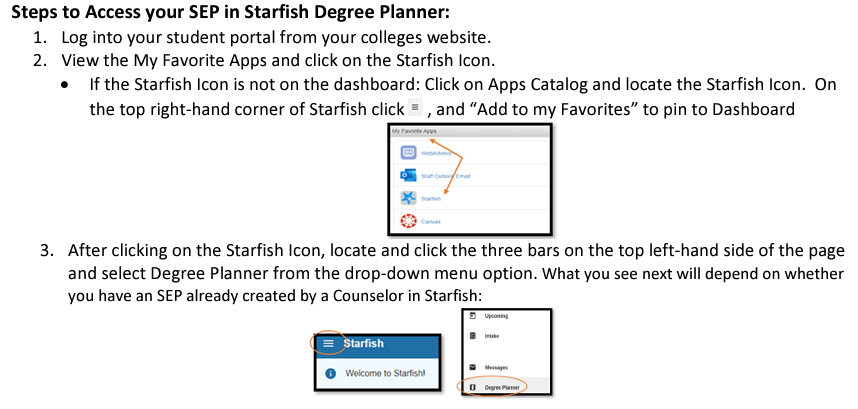
A SEP should be developed before you start your first semester and is then updated until you graduate!
If you need to meet with a counselor to create your SEP, please contact the Counseling Department to schedule an appointment:
Phone: (559) 675-4141
Email: counseling@maderacollege.edu
Waitlisted Courses
What are waitlists?
A waitlist is a list that students can join to wait for open seats in a class. If a student in the class drops, a seat opens up and is filled by a student on the waitlist. Being on the waitlist does not guarantee you a seat in the class. It does, however, give you a priority in making it more likely you will get a seat in the class.
Do I have to pay to be on the waitlist?
There is no fee for adding your name to a waitlist. However, once you have registered for the class, if fees are not paid on or before the payment due date you might be dropped from all classes.
Waitlists will be active from the first day of registration through the Thursday prior to the start of the term. For short-term courses, the waitlist will close 7 days prior to the start of the class.
How do I join a waitlist?
When trying to register for a class in Seld-Service that has no open seats, students will get the chance to join a waitlist. The class will appear waitlisted in the student’s class schedule. Students can waitlist multiple courses.
How do I register for a class from a waitlist?
If the class you are looking for has a waitlist, press the blue button in Self-Service to join the waitlist. It will remain on your schedule until you receive permission to register through your student email. Once you have received that, make sure you go back into your schedule and register for the class before the expiration date, four days from when you are given permission. If you miss your registration window, you’ll be removed from the waitlist – so check your email daily!
If you are still on the waitlist by the time the class starts, or just need to add a class after the semester begins, add the class to your schedule and either sit in the class or, if the class is online, email the professor on the first day of class. If there is availability, the professor will authorize you to add the class. Once they do that, you can go back to your schedule and register for the class. You will see a blue message saying “authorized to add.” If you were on the waitlist, you will have a higher priority over other students, so make sure to let the professor know.
TIP: Make sure you know your ID number when asking a professor to join their class. They will need it to give you the authorization to add the class. Remember, you can register for a class online through Self-Service until 11:59 pm the day before the first class session.
What if I forget to check my email?
It is your responsibility to check your email and/or your waitlist status. The time allowed for enrollment will not be extended. You should check your email or status on Self-Service daily to allow yourself the maximum amount of time to enroll.
What if I’m still on the waitlist after registration has closed?
If you are on a waitlist after registration closes, you must attend the first class meeting and check with the instructor to see if there is space available for late enrollment. If you do not attend the first day of class, you will lose your place on the waitlist and another student may be added instead. If there is space in the class, the instructor will authorize you to add the class. Follow the instructions above.
What if I’ve waitlisted an online class?
Prior to the closing of registration, the same exact process applies for students on a waitlist for online classes. After registration has closed, if there is space in the class, the instructor will authorize you to add the class. Follow the instructions above.
What if I have a registration hold or need assistance registering?
You must visit any SCCCD campus to resolve registration holds or call the admissions & records office for assistance during regular business hours, Monday through Friday, 8 a.m. to 5 p.m.
What if there is a time conflict with my waitlisted course and another class on my schedule?
Self-Service will allow you to waitlist courses regardless of time conflicts with other courses on your schedule. But, the system will not allow you to register for courses that have overlapping meeting times. If you are granted permission to register for a waitlisted course that meets at the same time as another class on your schedule, you will have to drop the class causing the time conflict or remove yourself from the waitlisted course.
If you need assistance call the Student Systems Support call center at (559) 499-6070.
Classes can still be added during the first three weeks of a semester.
If there is availability, the professor will authorize you to add the class. Once they do that, you can go back to your schedule and register for the class. You will see a blue message saying “authorized to add.” If you were on the waitlist, you will have a higher priority over other students, so make sure to let the professor know.
You will need your student ID to register. Can't find your student ID?
Option 1: You can find your student ID in the email that you provided on your application. To locate your student ID number, enter “application acknowledgment” in your email search bar.
Option 2: Search using your last name and social security number.
Option 3: Call the SCCCD Student Helpdesk at (866) 245-3276.







