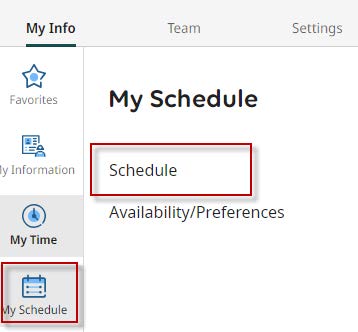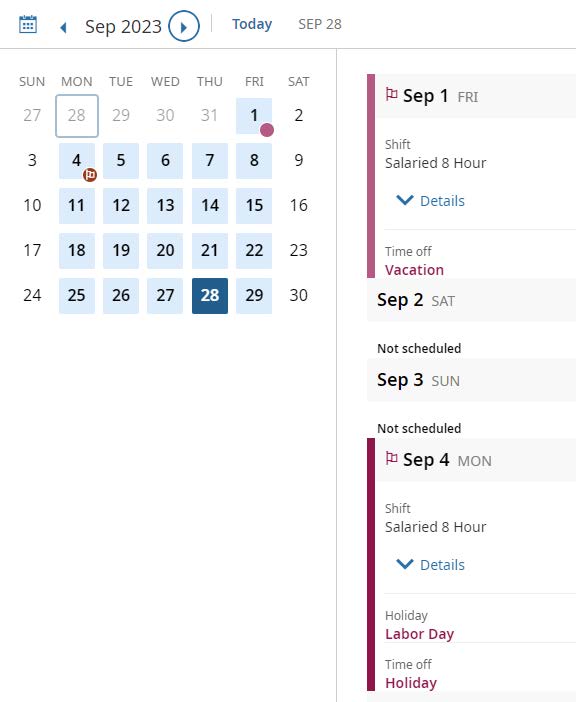1) Select the menu icon.
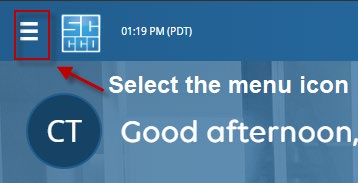
2) From the My Info menu, select the My Time icon, then Time Off.
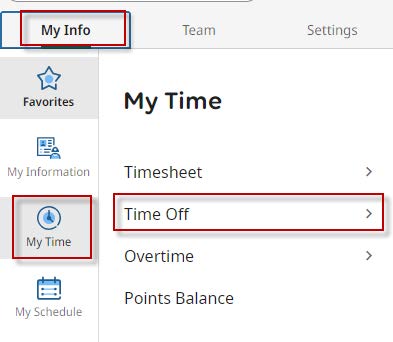
3) Select Request
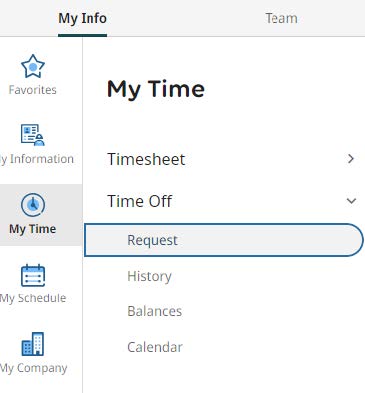
You'll be able to see your accrual balances. Using the drop down menu, you can view the leaves available to you.
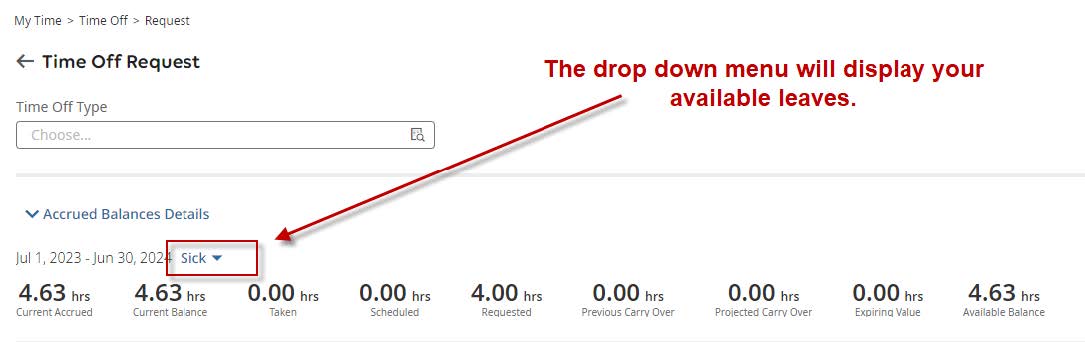
4) To begin a Time Off Request, select the browse icon.
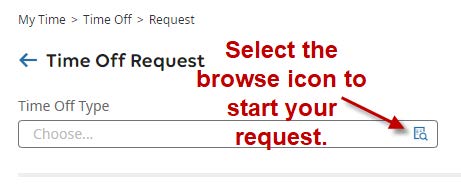
5) Select one of the leave bubbles. In this example, sick leave was selected.
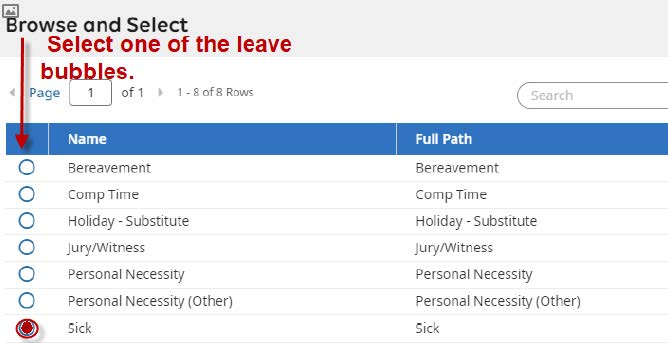
6) Select the "Start Request" button on the right side of the screen.

7) Choose a request type.
"Full Day" - For employees who have a pre-loaded scheduled.
"Multiple Days" - The same request for multiple consecutive workdays.
"Partial Day (Bulk)" - Exempt staff to record bulk hours.
"Partial Day (Start/Stop)" - Classified, Confidential staff to record the hours absence.
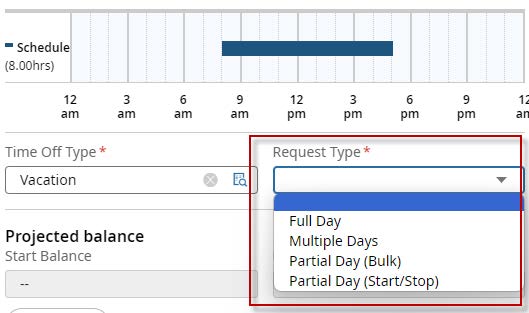
8) Complete the form:
9) Partial Day Request
Partial Day Bulk requests are for exempt staff; Management and Faculty. All remaining employee types use the Partial Day (Start/Stop).
10) Your time off request is now reflected on your timesheet (stripped line = pending status).
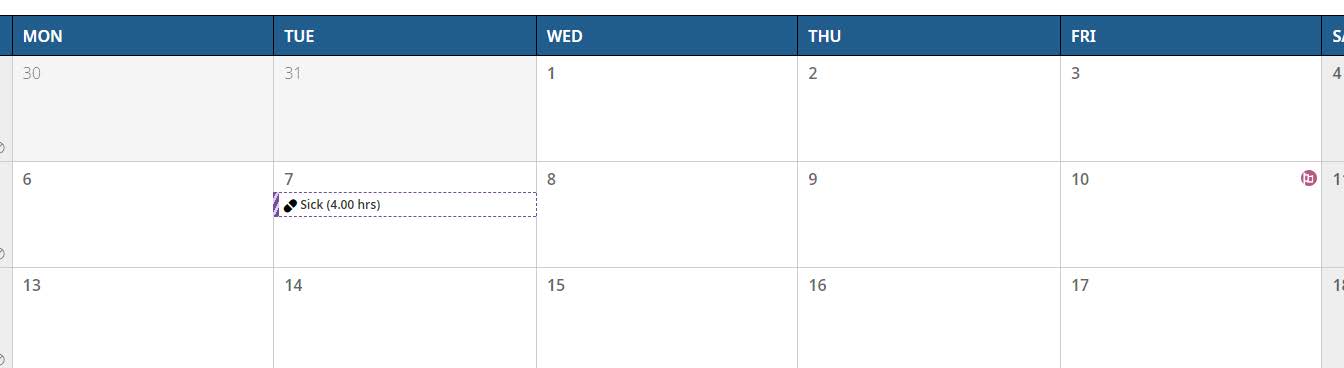
11) You'll receive a notification when your manager has approved your time off request.
12) To view notifications:
Select the notification icon next to your profile icon on the upper right side of the screen.
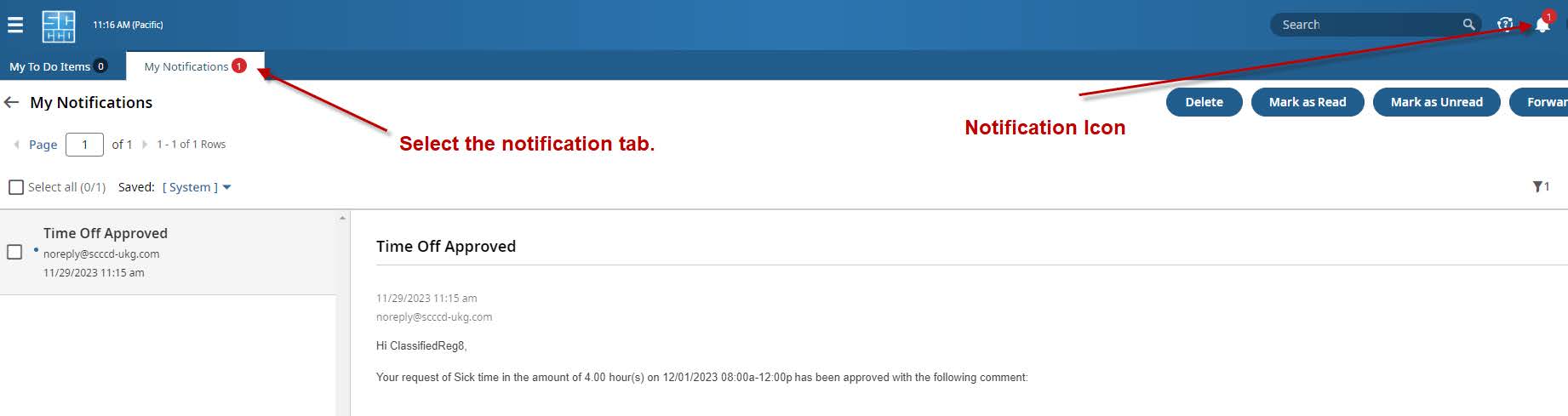
13) When your manager has approved your request, your scheduled vacation day will be updated with a solid line.

You can also view your time off schedule. Select "My Schedule," then "Schedule."