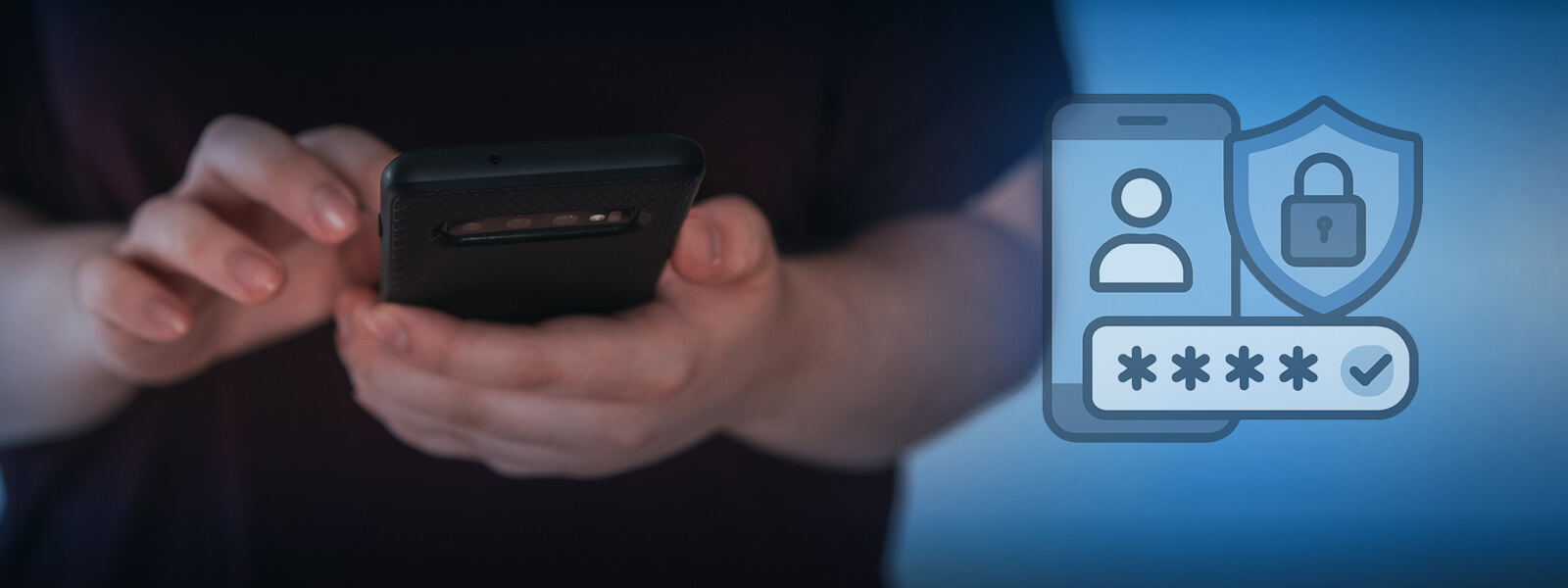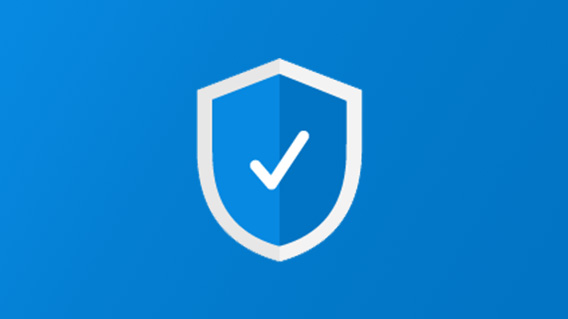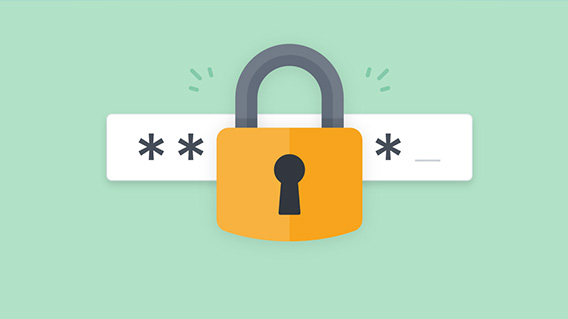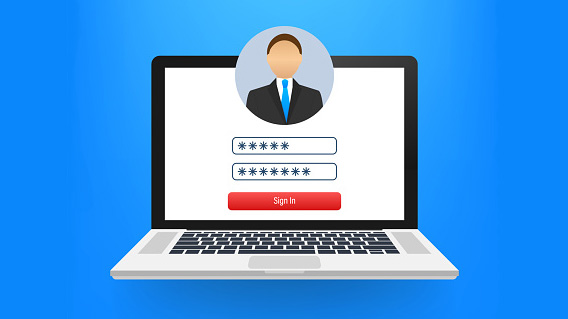
First Time Login Assistance
Information to help you log in to your student or employee account for the first time.
First Time Login
Step-by-Step Instructions
First time enrolling in MFA? Check our step-by-step guide to help you setup and manage your account.
Download MFA Guide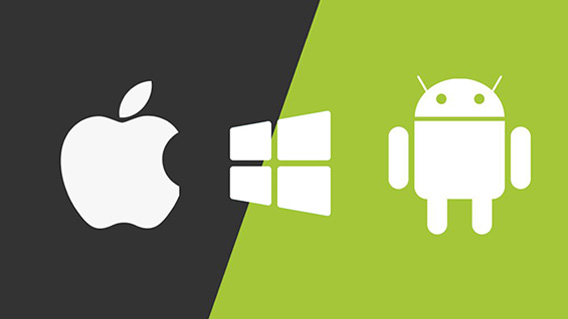
Microsoft Authenticator
Download Microsoft Authenticator for easy, secure sign-ins for all your online accounts.
Download Authenticator